tech support
At Westciv we want to know if you've been having any difficulties with our software. But first please do make sure your problem isn't covered in the FAQ below or hasn't been asked at our style master community forum. Don't be afraid to ask a question at the forum yourself as well. We check it and answer tech support questions we find there, and you can also get some hands on advice from other Style Master users.
If you've done all this and still have no joy, follow the link to our support form at the bottom of the page.
Windows
- Style Master quits frequently particularly while using the Design Pane, and I have IE7 installed.
- Style Master quits while starting up with the error message windows runtime error 6: overflow.
- Style Master quits while starting up with an error message referring to a file called MSVBVM60.DLL.
- Style Master quits while starting up with the message Run-time error 339...
- Style Master quits while starting up: it won't run at all, or it freezes.
- I can't get X-Ray to work.
- I get a malicious script warning from Norton AntiVirus. What does this mean?
- Style Master feels sluggish or unresponsive.
- I'm having trouble downloading the full version I purchased.
- Style Master crashes when I try to validate my style sheet.
Mac OS X
- Style Master starts and then quits unexpectedly.
- Style Master crashes intermittently and seemingly randomly.
- Style Master feels sluggish or unresponsive.
- I'm not seeing any previews in the Wizards, and I can't get the Design Pane to preview properly either.
- I can't get X-Ray to work.
- When using the Wizards, I cannot enter values in editor fields.
- When previewing, or using the color editor, I can't type in the front style sheet or editor.
- When I validate, the validator window opens with its titlebar behind the menu, so I can't resize or close it.
Known course problems and fixes
Windows
Q: Style Master quits frequently particularly while using the Design Pane, and I have IE7 installed.
A: Due to a new security model in IE7, the mechanism by which we provide the X-Ray features, via scripting and the DOM, may cause permissions errors. The problem may occur when using some HTML documents as preview documents, but not others, even with the same system.
If you are getting frequent crashes when using Style Master, and have IE7 installed, turn off the following xRay features using the Design menu
- Outline Selected
- X-Ray Matching
- X-Ray Absolute
- X-Ray Floated
The problem should be fixed.
We should have a fix for this problem very shortly.
Q: Style Master quits while starting up with the error message windows runtime error 6: overflow.
A: This can be fixed in the following way:
- In the Start menu choose Run... and paste the following: C:\WINDOWS\regedit.exe
- Click ok
- Navigate to: HKEY_CURRENT_USER\Software\VB and VBA Program Settings\Style Master 3.5
- Select Style Master 3.5, then hit the delete key
- Click OK and the registry will be deleted
- Close Regedit and run Style Master
Q: Style Master quits while starting up with an error message referring to a file called MSVBVM60.DLL.
A: An important file was not installed as it should have been. You can download and install this file from the following location:
Q: When starting Style Master the application quits, with the message "Run-time error 339: Component mscomctl.ocx or one of its dependencies not currently registered: a file is missing or invalid.".
A: This page at Major Geeks has excellent instructions and simple instructions for how to fix this problem common to many Windows applications.
Q: Style Master quits while starting up: it won't run at all, or it freezes.
A: First, you need to be sure you aren't running Windows 95, 98 or ME. Unfortunately Style Master 4 will not work on these older operating systems.
If you are definitely running Windows NT, 2000 or XP, please try the following:
- Locate the file called "current.sml" inside the folder called "Layouts" inside the Style Master folder
- Throw it out
- start Style Master again
If this does not resolve the problem, please contact us using the support form.
Q: I can't get X-Ray to work.
A: First, make sure you have the X-Ray features you want enabled, from the Design menu. There will be a check mark next to the item name if it is enabled. Next, try reloading the preview document, by clicking the reload button. We have also have more comprehensive info on using X-Ray in another FAQ.
If it's still causing trouble, it's most likely caused by complex Javascript in your HTML preview file. If possible, make a special preview document by removing any Javascript from your HTML document.
Q: I get a malicious script warning from Norton AntiVirus. What does this mean?
A: Norton AntiVirus is occasionally over zealous in detecting what it considers to be a malicious script. Even Microsoft applications trigger this warning from Norton AntiVirus at times.
Rest assured, there is no reason to worry. Simply choose "Authorize this Script" from the dropdown menu titled Action at the bottom of the dialog box and click OK. You won't see the dialog again.
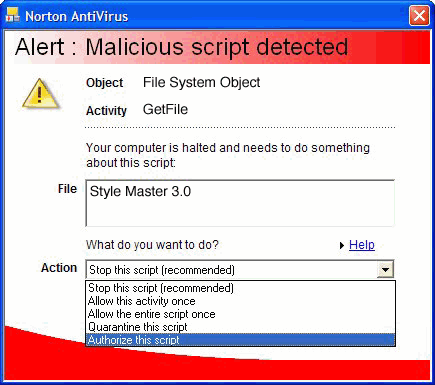
Q: Style Master feels sluggish or unresponsive.
A: Style Master has many interactive features which help make working with CSS easier. These do however have some performance cost, particularly on older systems.
Try turning off the following features
- Live Preview: updates the current rule and document preview each time a change is made to your style sheet. Turn this off in the preview toolbar at the top of the preview document window, or in the preview menu. You can use the Preview menu or toolbar to Preview the current rule or style sheet whenever you want
- Smart Editors: change the current editor in the property editor window when you select a property in your style sheet. Turn Smart Editors off in the property editor window
- Code auto complete: helps hand coding by suggesting possible completions of code as you type it. Turn Code auto complete off in the Coding panel of the preferences window.
Q: Style Master quits while starting up with an error message referring to a file called MSVBVM60.DLL.
A: An important file was not installed as it should have been. You can download and install this file from the following location:
Q: I'm having trouble downloading the full version I purchased.
A:
- Try using Firefox or Opera to download if possible
- Cut and Paste the URL rather than clicking the link
- Type in the user name and password rather than cutting and pasting
- Disable any download accelerators you may have running in the background
Q: Style Master crashes when I try to validate my style sheet.
A: A small number of systems display this problem - we are working to fix this as soon as possible.
Mac OS X
Q: Style Master starts and then quits unexpectedly.
A: This is often due to a permissions problem on some systems. This problem will not occur if you are logged in as root. You can change the permissions for the Style Master application using an application like X-Ray. The permissions should be set to "-rwer--r--".
The problem has been resolved in Style Master 4.5.1
Q: Style Master crashes intermittently and seemingly randomly.
A: This problem can be caused by corrupt system font caches. You can use the application Font Finagler to clean up the system font caches, and other similar font problems which cause applications like many applications such as Safari and Style Master to become unstable.
You may also have Haxies installed. Despite the common belief that Haxies don't cause system instability, users have found that disabling Haxies can resolve this kind of issue. Try disabling any Haxies you have installed and determine whether that resolves the issue. If so, please let us and Unsanity, the developer of the Haxies technology know, and hopefully they can resolve any issues in their software.
Q: Style Master feels sluggish or unresponsive.
A: Style Master has many interactive features which help make working with CSS easier. These do however have some performance cost, particularly on older systems.
Try turning off the following features
- Live Preview: updates the current rule and document preview each time a change is made to your style sheet. Turn this off in the preview toolbar at the top of the preview document window, or in the preview menu. You can use the Preview menu or toolbar to Preview the current rule or style sheet whenever you want
- Smart Editors: change the current editor in the property editor window when you select a property in your style sheet. Turn Smart Editors off in the property editor window
- Code auto complete: helps hand coding by suggesting possible completions of code as you type it. Turn Code auto complete off in the Coding panel of the preferences window.
A number of customers have also reported that making sure you have the latest Java update installed has improved the performance of Style Master. Use Software Update in System Preferences to make sure you have the very latest.
Q: I'm not seeing any previews in the Wizards, and I can't get the Design Pane to preview properly either.
A: First you'll need to make sure you are running Mac OS X 10.3 or higher. Style Master's sophisticated previewing cannot work on older versions of the operating system.
If you are definitely running Mac OS X 10.3 or higher, please contact us.
Q: I can't get X-Ray to work.
A: First, make sure you have the X-Ray features you want enabled, from the Design menu. There will be a check mark next to the item name if it is enabled. Next, try reloading the preview document, by clicking the reload button. We have also have more comprehensive info on using X-Ray in another FAQ.
If it's still causing trouble, it's most likely caused by complex Javascript in your HTML preview file. If possible, make a special preview document by removing any Javascript from your HTML document.
Q: When using the Wizards, I cannot enter values in editor fields.
A: This problem is caused by the preview field taking focus from the Wizard window and not releasing it. Avoid clicking in the preview field and so giving it the keyboard focus.
Q: When previewing, or using the color editor, I can't type in the front style sheet or editor, even with cursor inserted.
A: This problem is caused by the preview field or the color editor taking focus and not releasing it. Click the title bar of the front style sheet to make that style sheet the focus of the keyboard.
Q: When I validate, the validator window opens with its titlebar behind the menu, so I can't resize or close it.
A: Simply resize the window by dragging its bottom right corner, and the window will jump into the right position.
Q: I'm having trouble with validation in the HTML course - I keep getting an error message from the validator which starts with Sorry, I am unable to validate this document because its content type is text/plain, which is not currently supported by this service.
A: This problem is caused by an unresolvable conflict between Windows XP SP2 and the W3C validator. The best solution is to validate the pages using an alternative browser such as Firefox or Opera. If you don't want to install one of these browsers, the other thing you can do is to upload the pages to your site and then validate them by pointing to their URL.
Thanks for checking out our FAQ first. If you haven't found the solution to your problem though, please contact us and we'll get onto it for you.
